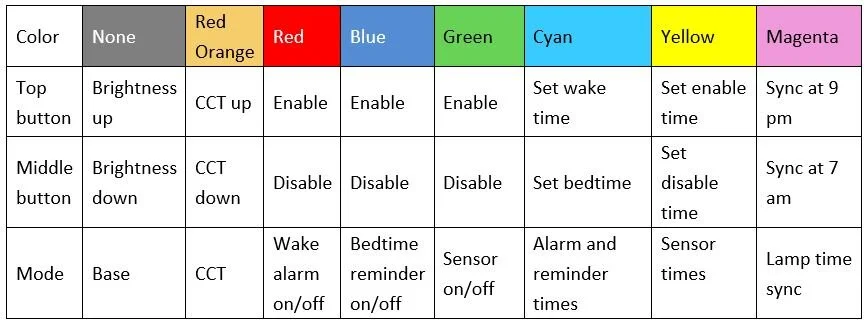Ario Lamp Local Control Only (LCO) FAQs
Local control basics
What is LCO? LCO is a new mode that uses the buttons on the lamp to control all functions including alarms, reminders, and the sensor.
Can I still control the lamp from my app? You will be able to make settings changes to your lamp until October 8, 2019 after which time the app will no longer be effective in controlling the lamp or changing settings.
I like the way I have my lamp set up. Can I keep my settings? Yes, the new mode retains your old settings unless the lamp is fully reset.
What does fully reset mean? There is a special button sequence to reset the lamp. This reset restores the factory default schedule, and turns off the sensor as well as all alarms and reminders. (See also “Schedule” below, and LCO instructions.
How do I get the LCO change? Changeover to LCO is automatic if your lamp is connected to your router and the internet. New firmware will be sent to your lamp sometime in the next few weeks.
What if my lamp is not connected now? Your lamp(s) will not receive the new firmware and only basic button control will remain after October 8. Basic button control is on/off, brightness up/down, and color temperature up/down. All alarm, reminder, and sensor settings will remain and will not be able to be modified.
Where can I find the LCO instructions? Please scroll down to find them.
Changes to features vs. the now retired Ario App
Schedule
I have adjusted my sleep and wake times in the app. Can I keep these as is? Yes, all settings will remain as they are unless modified by the buttons or the lamp is completely reset. If completely reset, then the lamp schedule will become a factory default schedule. Sunrise and sunset on this schedule are roughly 15 hours apart.
What about daylight savings time? There is a new feature that allows you to synchronize a point in the morning, and one in the evening. These points correspond to 7 am and 9 pm. So following the time changes, you may wish to resynchronize your lamp(s). (see instructions for more details.)
Room grouping
I have more than one lamp in my living room or other room and they are synchronized to each other. Will they remain synchronized? Yes, if you do not change settings via the buttons or make the same changes to all the lamps in the room. Lamps however will not automatically be synchronized to one another.
Remote control of lamps
With no Ario Living app, how do I remotely control my lamps? You can purchase a remote-control socket adapter to power the lamp off and on. When powered off, the lamps remember any previous settings and when powered on, wake up with the settings in effect. We have made a special arrangement with Gosund, a supplier of smart sockets that integrate with Alexa and Google Home. With our discount, these sockets are $4 and come with an app of their own. You can purchase them by following this link to Amazon and use discount code TYTBCKE6.
Manual adjustment hold time
Can I change how long manual adjustment to color or brightness remain before reverting to the lamp schedule? No, manual adjustment hold time is fixed at one hour.
Sensor adjustment
Can I activate or deactivate the sensor? Yes. See LCO instructions for button sequence.
Can I adjust the time of day during which the sensor is active? Yes. See LCO instructions for button sequences.
Can I control auto shutoff and auto shutoff period? Auto shutoff is fixed at one hour in length and active during the sensor active times you set. Auto shutoff cannot be disabled.
Maximum color temperature
Can I still control the maximum color temperature? Maximum color temperature is not adjustable with LCO. If you have set the maximum color temperature in the app, that setting will remain unless the lamp is fully reset.
Wake alarms
I currently have wake alarms set at different times and on different days. Can I still set different alarm times depending on the day of the week? When you set the wake alarm, and enable it, it is effective every day of the week. You can easily disable the wake alarm for the following day(s) e.g. the weekend, and re-enable it without the time changing.
Bedtime reminder
I currently have bedtime reminder set at different times and on different days. Can I still set different reminder times depending on the day of the week? When you set the bedtime reminder, and enable it, it is effective every day of the week. You can easily disable reminder for the following day(s) e.g. the weekend and re-enable it without the time changing. As before, the bedtime reminder only occurs if the lamp is on.
Brightness and color changes
How do I control brightness and color with LCO? Changing brightness and color remain the same as before with the buttons, as well as power on / off.
Support
How do I get help with my Ario lamp? Email us at support@arioliving.com or refer to the support Wiki on the Arioliving website.
Instructions for Using your Ario lamp
Introduction
The Ario lamp is designed to support your circadian rhythm, to help bring your body clock into sync with your waking schedule and keep it there. An in-sync circadian rhythm can bring you more energy and a better mood all day long, better sleep, and improved health.
The features of the lamp are designed to make this easy. You use the buttons on the lamp to access these features. Instructions for doing so appear below and you can download a copy of them here.
Assemble the lamp by following these instructions.
Placing your lamp
The three best places for an Ario are:
Your living room or wherever you spend the most time in the evening. You will notice how relaxing the light is with your very first use.
In your bedroom, placing an Ario allows you to experience the benefits of a summer morning like awakening all year long. (Please also see “waking up with the Ario”).
In your workspace, having Ario lighting can improve concentration and make work tasks easier and more pleasant.
Waking up with the Ario
Set a wakeup time and Ario will create a simulated sunrise that occurs over a one hour period. This is especially effective during the Winter months when the day is shorter than twelve hours long.
Several studies have shown that this kind of awakening is as effective in alleviating seasonal affective disorder (SAD) as hours in front of bright light therapy lamps. Even if not diagnosed with SAD, simulated dawn awakening can improve mood and serve as a circadian synchronizer.
Sleep hygiene and bedtime reminder
Best sleep hygiene and circadian synchrony results from a consistent bedtime as well as wake up schedule. The Ario bedtime reminder, once set, gently pulses the lamp at the time you specify to remind you it is time for bed.
Mood and adjusting your Ario throughout the day
You can easily adjust the color or brightness of your Ario using the buttons on the lamp. Generally speaking, cooler (more blue-white) and brighter light makes us alert, able to concentrate, and brightens our mood. The Ario during the day can supplement and work with natural or other lights in the room. During the darker months or on a cloudy day, Ario can help cheer you up. We recommend using brighter colors in the evening only for brief periods (an hour or less) only as exposure to blue light at night interrupts melatonin production.
In an absence of natural light during the day, you can set the Ario lamp to a warmer tone to help you relax. In the evening, the Ario will automatically change to a warmer color also helping you relax. We suggest that other lights in the room be dimmed or off, especially overhead lights.
You can set the Ario in the evening to light in both directions with a warm color by pressing the top button on the lamp. This will provide lots of light while minimizing the impact on melatonin production.
Presence detector
Your lamp is equipped with a sensor to detect your presence and turn your Ario on or off automatically. You can set the time-period when the sensor is active, for example, to ignore motion during the hours you are in bed.
Control with Alexa, Google Home, other services
Plug your Ario lamp power converter into a smart socket adapter. We have partnered with Gosund on a smart outlet that will allow you to have voice control of your Ario lamp via Amazon Alexa and Google Home (which we previously did not support) as well as a mobile app to schedule auto on/off. Simply enter the coupon code “TYTBCKE6” on Amazon for a 60% discount on a two pack of smart outlet adapters (final price of $4/outlet). Brand is Gosund. There are other suppliers of such adapters that interface with other platforms as well. The Ario lamp remembers settings when powered off and lights and behaves accordingly when power is turned back on.
Controlling your lamp with the buttons
Also known as local control only or LCO, operation of the lamp can be changed using the buttons on the stem of the lamp. Note that once LCO is in place, the app will no longer control the lamp. Tapping any button will turn the lamp on if it’s off.
The bottom button turns the lamp off by tapping it. It also provides access to the lamp features by accessing different control modes. The current control mode is identified by the color of the status indicator.
Different modes can be accessed by holding in the bottom button for one second then releasing it and immediately pressing again for one second. Each time the button is pressed and released the mode will change to the next mode and the status light color will change accordingly to let you know you’ve changed modes and the mode the lamp is now in. Tapping the bottom button quickly or simply waiting will result in the lamp returning to the base or first mode.
There are eight different modes. In each mode, the top and middle buttons control different lamp states. Tap top or middle button to activate the desired condition and the status light will briefly flash white to acknowledge the lamp received your input. The chart below shows what the different modes and buttons do with longer explanations in the following paragraphs.
Important note regarding schedules and alarms – any schedules or alarms that you have set with the app will remain in effect until you override them by using these modes or resetting the lamp (see also special modes).
Mode descriptions in detail:
Base mode – the lamp is generally in this mode. Touching top button increases brightness and touching the middle button decreases brightness. Touching any button will turn the lamp on if it is off. Touching the bottom button will turn the lamp off if it is on.
CCT mode – CCT stands for “correlated color temperature” and is the mode for adjusting how warm or cool the light of the lamp is. The CCT will change automatically throughout the day though you can change it manually. When in this mode, the top button makes the light cooler, and the middle button makes the light warmer. When all the way down, only the bottom of the lamp will be illuminated. Manual changes remain in effect for one hour. This period cannot be changed.
Wake alarm on/off – Use the buttons as described in the chart to enable or disable the wake alarm. When enabled, the lamp will illuminate with a warm color at the time set and grow in brightness over the period of an hour. The color temperature will also become cooler during this period. At the end of the hour, the lamp will change to the normal color scheduled for that time of day. The alarm remains effective for every day of the week until disabled.
Bedtime reminder on/off – Use the buttons as described in the chart to enable or disable the bedtime reminder. The lamp will illuminate with a warm color and a fluctuating intensity at the time set. After one half hour, the lamp will turn off automatically. The reminder remains effective for every day of the week until disabled.
Sensor on/off – The sensor when enabled will turn the lamp on when it detects motion. Aim the sensor toward the part of the room in which you wish it to detect motion. Active area is about 90 degrees wide. If enabled, the sensor will be active every day starting at the time you set in sensor times mode and will deactivate at the time you set in that mode. Once the sensor is triggered, the lamp will stay on for one hour then if not retriggered during that time, will turn off automatically with one important exception. If the sensor has been triggered within one hour of the deactivate time, it will not turn off by itself and will remain on unless manually shut off. If left on, it will shut off by itself the next day during the sensor active period (provided the active period is greater than one hour).
Alarm and reminder times – At the time you want the wake alarm to start, put the lamp in this mode and touch tap the top button. At the time you want the bedtime reminder to occur, put the lamp in this mode and touch the middle button. The reminder will only occur if it is enabled, and if the lamp is already on. The lamp will turn off automatically one half-hour after the reminder. Note that if the sensor is on, active, and motion triggers it, the lamp may not turn off see sensor.
Sensor times – At the time you want the sensor to be active, put the lamp in this mode and touch tap the top button. At the time you want the sensor to stop being active, put the lamp in this mode and touch the middle button.
Time sync – The lamp daily schedule is of a fixed length with approximately eight hours of night operation during which the lamp illuminates from the bottom with reduced intensity amber light. During the remaining 16 hours of the day, the lamp cycles from this low light to a brighter and progressively cooler light during the middle of the day then this process reverses as the day progresses toward evening and night. You can shift this schedule by syncing the light either in the morning or the evening. We recommend that you sync the lamp at either 7 am or 9 pm as indicated in the chart. If you wish to shift the schedule later or earlier, adjust time you sync the lamp accordingly e.g. sync the evening time to 8 pm for earlier schedule or 10 pm for later. While you cannot adjust the length of the day, you can effectively change it by setting wake alarms and bedtime reminders to automatically turn the lamp on an off earlier or later within some limits. We encourage you to experiment.
Special modes:
Lamp reset – tap the bottom button six times rapidly and releasing fully between taps. Status light should briefly light red to acknowledge. This will make the sixteen-hour schedule described above active and disable any wake alarms or bedtime reminders. This operation cannot be undone except by putting the lamp in connected operation as above only if the Ario Cloud is present. Doing so will restore any settings previously indicated in the app.
Pairing mode – hold in the bottom button until the status light flashes deep blue. This can take up to 30 seconds. This mode is only useful for connecting your lamp to a local router while the Ario Cloud is present. To get the lamp out of this mode, unplug the power converter.
Troubleshooting
Difficulties assembling the lamp
Short stem won’t screw onto base
If the short stem won’t screw onto the base, perhaps the thread is not starting properly. Align the stem more vertically, rotate it slightly, and try again. Do this several times starting at different orientations.
If this doesn’t work or the stem won’t screw all the way onto the base, the short stem may be bad. Try screwing it onto male part of a long stem. If it doesn’t go, then the short stem is probably bad. It it does go, then the male threaded part on base may be bad.
Try screwing a long stem onto the base. If it works, the base is OK and the short stem is definitely bad. If not, the male part on base is bad. Contact support@arioliving.com and explain the problem.
Long stem won’t screw onto short stem or first long stem
If a long stem won’t screw onto the short stem or the first long stem, perhaps the thread is not starting properly. Align the long stem more vertically, rotate it slightly, and try again. Do this several times starting at different orientations.
If this doesn’t work, or the sections don’t screw together all the way, the male threaded insert on short stem or the other long stem already assembled may be bad. Try screwing the stem in question onto a different stem part.
If it works then the male part of the short or first long stem is bad. If it does not, then the female part of the long stem is bad. Contact support@arioliving.com and explain the problem.
Cannot screw very short stem (VSS) onto lamp head
If a VSS won’t screw onto the lamp head, perhaps the thread is not starting properly. Align the VSS more vertically, rotate it slightly, and try again. Do this several times starting at different orientations.
If the stem starts, or won’t go all the way onto the lamp head, try screwing it onto end of one of the long stems. If it does not go, then the VSS is bad. If it does go, then check the lamp head as follows. Try screwing a very long stem onto the lamp head. If it goes, VSS is definitely bad, if not, there is a bad bushing on lamp head. Contact support@arioliving.com and explain the problem.
Cannot plug lamp head cable into control stem
If you are having difficulty plugging in the lamp head cable onto the connector on the control stem, the plug may not be oriented properly. Look at Figure 1 in the assembly instructions.
Orient latch (the little movable lever) on lamp head cable connector toward outside of the control stem and try again.
If the connector still won’t go, look inside the connector of the control stem to see if any of the metal pins appear bent. If this is the case, the cable is too short or something else seems wrong, contact support@arioliving.com and explain the problem.
Cannot plug white DC connector into control stem
It may be that the connector is not oriented properly. See Figure 3 in the assembly instructions and be sure that the side of the connector with the arrow-like latching details is facing the outside of the control stem.
Orient latch on DC cable toward outside of control stem.
Cannot screw control stem onto stem of lamp
If the control stem won’t screw onto the rest of the lamp, perhaps the thread is not starting properly. Align the stem more vertically, rotate it slightly, and try again. Do this several times starting at different orientations.
Try screwing a part with a different male thread into the long stem. If it works then the male thread on the lamp stem is bad. If it does not, then the control stem female thread itself is bad. Please contact us at support@arioliving.com and explain the problem.
Cannot plug power supply connector into base
Connector may not be plugged in all the way. Gently lay the lamp down and look to see if it is and if not, push on it with a bit more force. On some lamps, plugging in the first time may be more difficult that one would expect.
If lamp operates normally then the connector is inserted sufficiently. If not, then contact us at support@arioliving.com.
Problems with basic lamp operation
Lamp does not light, no status light shows either.
Check that the power supply connector is plugged in all the way into the base of the lamp by laying the lamp down gently, removing the connector, then reinserting it using a bit more force. Also check that the power supply is plugged into a working powered wall outlet.
If the lamp still does not work, unscrew the control stem and lamp head from the lamp stem and check that the small white connector is plugged into the bottom of the control stem.
Reassemble and check operation, by pressing the bottom button. Lamp should operate and the status light display a blue light indicating it is ready to connect to your wifi, or if previously connected will display a cyan status light for a few seconds. Double clicking the bottom button should initiate the lamp demo which will cycle from warm to cool light and back with no gaps or dark intervals. if not, lamp base, base cable, or control stem may be bad. Please contact us at support@arioliving.com, explain the problem and what you tried to fix it.
Lamp does not light, status light glows when button is pushed.
Status light glows cyan when button is pushed if previously connected to wifi, or is blinking deep blue, but no light comes from the lamp head when buttons are pushed. If previously connected, lamp shows up in the app and appears to be controllable, but no light comes from lamp head.
Lamp head connector is not fully plugged in. Check and reconnect making sure latch clicks/locks.
Lamp head cable is damaged, or twisted severely, and wires may be broken. If so, contact us at support@arioliving.com.
Buttons are sticking. When pressed, buttons should release quickly and fully. If not, contact us at support@arioliving.com.
If the connector to the lamp head is plugged in fully and the buttons appear to work normally, then the control stem itself may be bad. Please contact us at support@arioliving.com and explain the problem.
Lamp does not light properly during demo
Press bottom button rapidly twice to enter demo mode. Demo mode should start with bottom of lamp lit amber then joined by the top lighting amber. Both top and bottomsmoothlychangecolorfromamber to yellow to bluish-white, then the pattern reverses back to bottom only lit amber followed by lamp returning to color appropriate to time of day. If lamp goes out during any of this sequence, except at the end, or colors are wrong, check the following
Lamp head connector is not fully plugged in. Check and reconnect making sure latch clicks/locks.
Lamp head cable is damaged, twisted severely, and wires may be broken. If so, contact us at support@arioliving.com.
Buttons are sticking. When pressed, buttons should release quickly and fully. If not, contact us at support@arioliving.com.
If the connector to the lamp head is plugged in fully and the buttons appear to work normally, then the control stem itself may be bad. Please contact us at support@arioliving.com and explain the problem.
Color of lamp does not seem right for time of day
The lamp is supposed to light an amber color in a downward direction early in the morning and during late evening and at night. Between these times the top and bottom of the lamp are lit the same color starting with both amber then yellow, then bluish white morning to mid-day and the reverse of this mid-day to evening.
If this is not the case, the lamp may not be set up properly and the lamp time is off. Please sync your lamp by following the button control time sync section above.
Is it Winter time and the days are short? Lamp schedule at this time is fixed relative to the wake up and bed times and does not vary with season, so the lamp will appear bright and white into the evening. You can change this by adjusting lamp sync time setting an hour or two earlier. This will not impact any wake up alarms or bedtime reminders you may have set.
There may also be control stem or connection to lamp head issues. See “Lamp does not light properly during demo” section and run the demo to confirm correct sequence of operation. If demo mode operation is correct and app is set up and working but the color doesn't seem right for the time of day, please contact us at support@arioliving.com and explain the problem and what you tried to fix it.